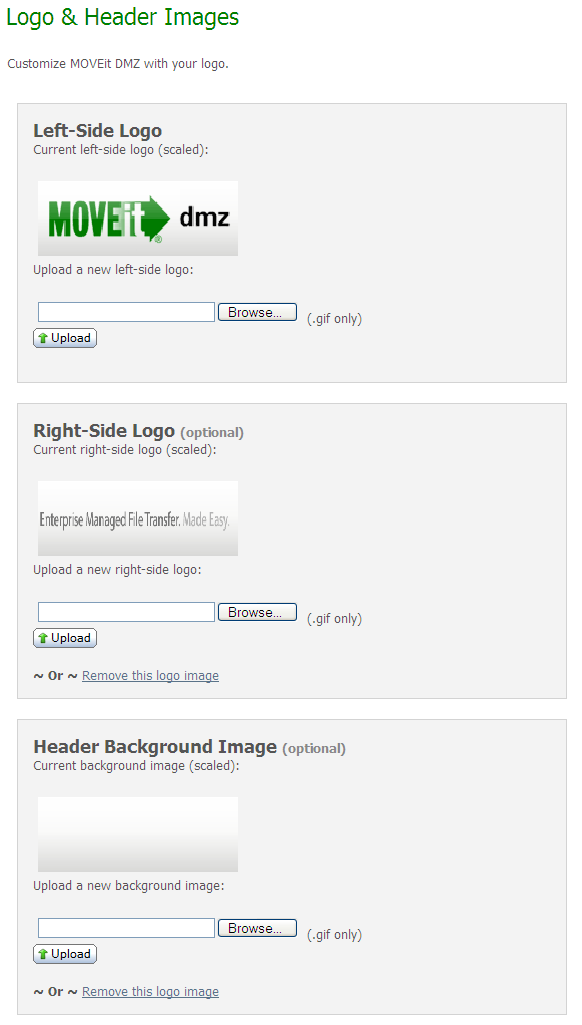
Admins should upload a custom logo (often the same one used on their "main web site") soon after signing on for the first time. All users will be able to see this *.gif image. The logo is usually set to appear on the top left-side of the page. Admins can also set a custom logo, or tag line image, to display at the top right-side of the page. A header background image can be set to enhance the display of the logo.
For example, the default style for MOVEit DMZ shows a left-side logo with a right-side "tag line"and includes a header background image.
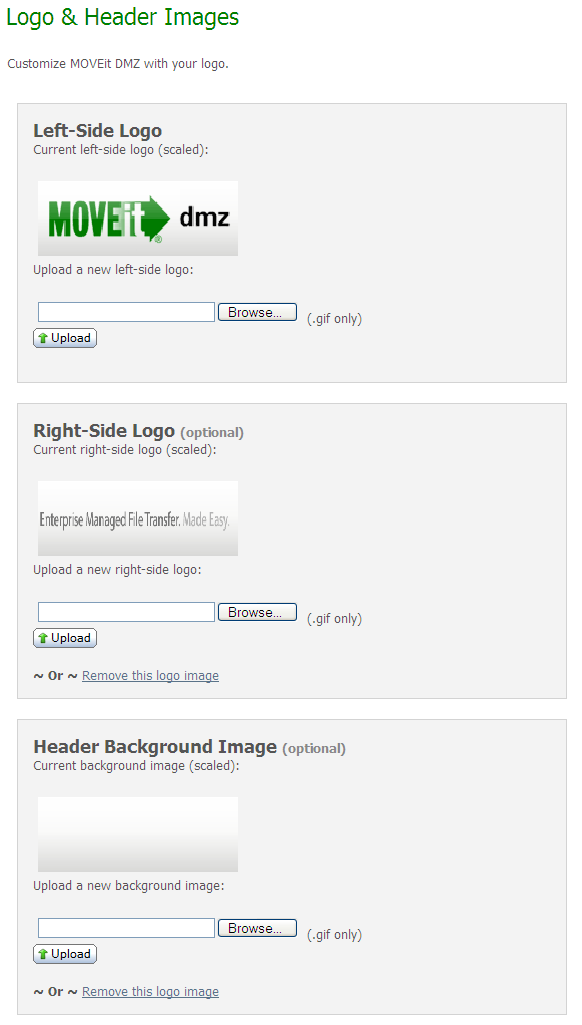
GIF images are limited to 256 colors, however, they can be transparent and/or animated. If the width of logo is more than 600 pixels, the width of the page will stretch to match the new logo. (600 pixels will fill a browser on a screen with a resolution of 640x480.) A width of 660 pixels is recommended to fit the current page on a standard printed page. A width of 720 pixels is recommended to fill up a floating browser on a screen with a resolution of 800x600. A width of 760 pixels is recommended to fill up a full-screen browser on a screen with a resolution of 800x600.
After changing the logo image, you may notice that the new image does not appear where it should. This is usually due to the browser caching the old image and not noticing that a new one has taken its place. To verify that the new image has been uploaded successfully, click the Home link in the left-hand navigation, then hold down the Control key on your keyboard and click your browser's Refresh button. This should force the browser to reload the page without using cached images, and should show you your correct logo.
Administrators can also set the page layout width and alignment. Select an option and click Save to see how the change affects the layout. Note that alignment applies only if you select less than 100% width.
Admins may choose to use one of several different "stock" bullets or upload their own small *.gif.
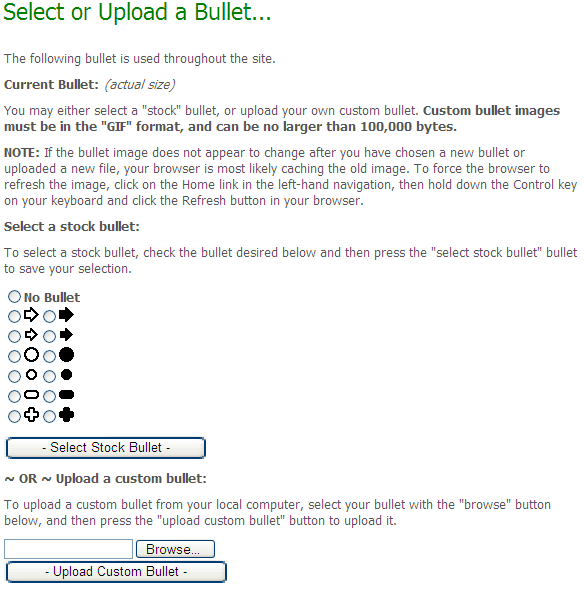
GIF images are limited to 256 colors, however, they can be transparent and/or animated. Custom bullet images should be no more than 16 pixels by 16 pixels.
As with the logo image, you may notice that the new bullet does not appear where it should after you have chosen or uploaded a new one. This is usually due to the browser caching the old image and not noticing that a new one has taken its place. To verify that the new image has been uploaded successfully, click the Home link in the left-hand navigation, then hold down the Control key on your keyboard and click your browser's Refresh button. This should force the browser to reload the page without using cached images, and should show you your correct bullet.
Admins may preview or pick from one of the available color schemes. If a custom scheme is desired, SysAdmins have the ability to create and upload a (CSS) stylesheet template to fit your brand.

Hint: If you need a new custom scheme to match your current corporate scheme, ask moveitsales@ipswitch.com. We may have created one for your organization during your evaluation period.
Admins may also change the name and the look of the MOVEit Wizard (ActiveX or Java version). The names entered in the top section of this page will appear in the title bar of the Upload and Download Wizards respectively. They will also be recorded as the Agent Name in audit log entries of Wizard file transfers. Set the values to blank strings if you'd like to use the default names. The bitmap image entered in the bottom section will be shown in place of the usual Wizard logo in the upper left corner of the Wizard. To set this back to the default logo, click the Upload Custom Wizard Logo button without selecting a file.
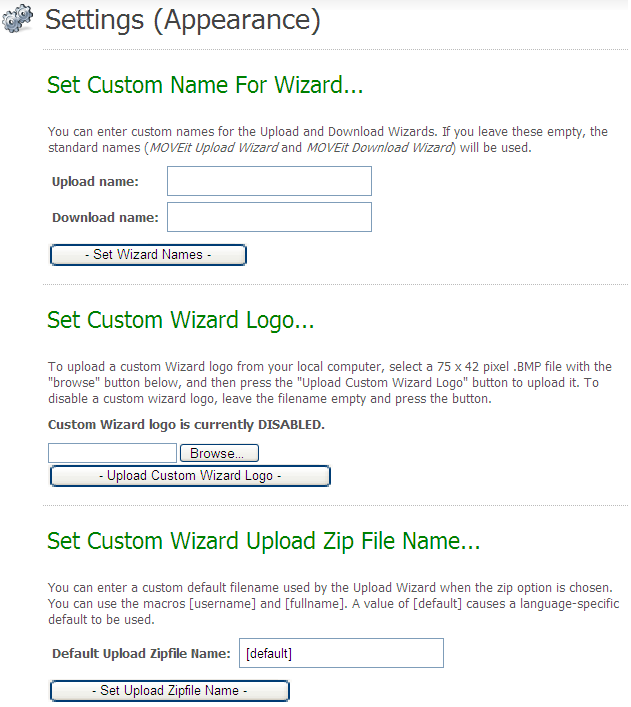
You can also set a file name to be used by the Upload Wizard when the zip files option is selected. This option compresses files into one file with a .zip extension and will use the file name you enter here. You can enter a custom default filename that will be used by the Upload Wizard when the zip option is chosen. You can use the macros [username] and [fullname]. A value of [default] causes a language-specific default to be used (the default English version is "upload.zip".) If you want to prompt the user to enter a zip file name, leave the Default Upload Zipfile Name field blank.
This value is the URL to which users will be sent if they click on your organization's logo. By default, the "External" URL is blank. When the "External" URL is blank, a click on your organization's logo will act like a click on the "Home" navigation link.
This value is NOT the URL to which users are sent in their notifications; that value is called the "Base URL" and may only be set by a SysAdmin. A system-wide "Base URL" normally applies equally to all organizations, but individual values may be set on each organization. (If your MOVEit DMZ system supports multiple, licensed organizations and each one uses its own IIS site and SSL server certificate, you should be using different "Base URL" values for each organization.)